How the team at The Grizzly Labs uses Genius Scan
Genius Scan is a pocket scanner that lets you scan documents, organize and archive them. Because we develop the app, the team at The Grizzly Labs knows all the tricks to maximize its potential. The Grizzly Labs team members answered a series of questions to create this guide, shedding light on the types of documents you can archive and offering guidance on how to do so.
Scan Your Most Precious Documents
There are two kinds of documents you should scan: those with emotional significance and those you might need the most on a day-to-day basis, or in an urgent situation. The former includes documents like photos, drawings, or letters that hold sentimental value and you wish to preserve. The latter encompasses IDs, receipts, medical prescriptions, or other administrative documents vital for emergencies or when traveling abroad.
Jérôme, our Head of Sales, illustrates the versatility of Genius Scan for archiving various types of documents: “I rely on Genius Scan to scan paper versions of important mail I have received, along with drawings from my godchildren and letters I’ve written and want to keep the souvenir of. I also scan pages of books I can’t borrow or bookmark.” As for Ryan, who also works in our Sales department, he “just recently began adding receipts for bigger purchases which [he] used to keep in a messy drawer in an effort not to misplace them for insurance purposes.”
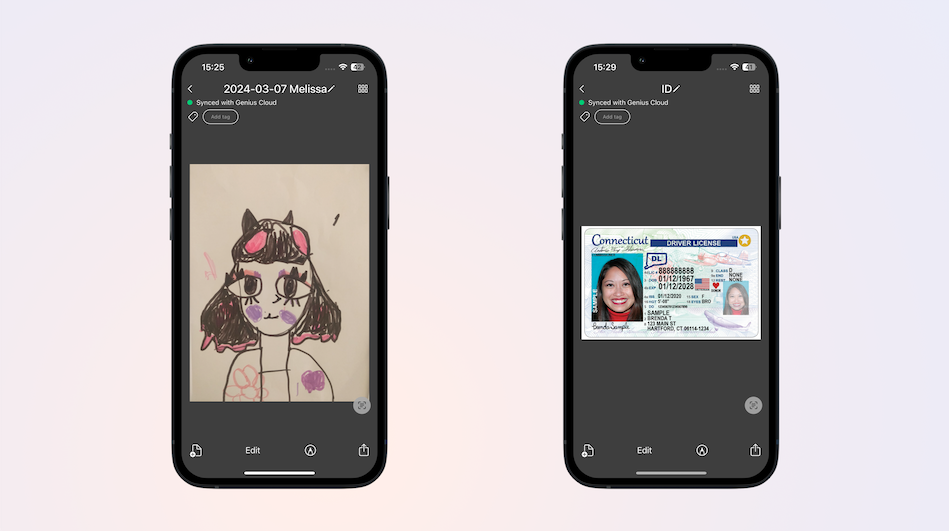
Most of TGL’s employees and Genius Scan’s users keep records of administrative documents in Genius Scan so they can access them from anywhere and be sure never to lose them.
Save Space With Genius Scan
Storing documents on your device can take up a lot of space, particularly if you use the Camera app to capture documents. Emmy, Android developer, uses Genius Scan specifically to “have fast, easy, and light scans of [her] documents on [her] phone since taking pictures with the Camera app always results in pictures that are too big and take too much space.”
And because you want your archives to take as little space as possible, Jérôme suggests to “pick the Black & White or Color filter in Genius Scan when possible to minimize file size in order to speed up syncing and backup.”
Create Your Own Structure
Using Genius Scan for document archiving offers many other benefits, as it is packed with organizational features like Smart Document Renaming, tags, folders, or even a search bar that filters your documents with their name or even with their content. So each customer has the autonomy to design their own organizational system within Genius Scan to swiftly store, organize, search, and access their scans from anywhere.
Bruno, CEO and co-founder of The Grizzly Labs, emphasizes the efficiency of Genius Scan’s document organization through renaming documents: “I love the document renaming feature that suggests names based on the document’s content. It’s so convenient. It also lets you rename the document based on the date it contains rather than on the date of scan! Also, the more you use it, the smarter it gets because it bubbles up the words you most use.”
For his part, Mike, even though he says he “has a tendency to organize everything in folders,” also tags all his scans so he doesn’t have to “go through [his] entire folder structure to find a specific document.” With just a couple taps on the search bar, he can “find precisely the scan [he’s] looking for by going through [his] list of tags.”
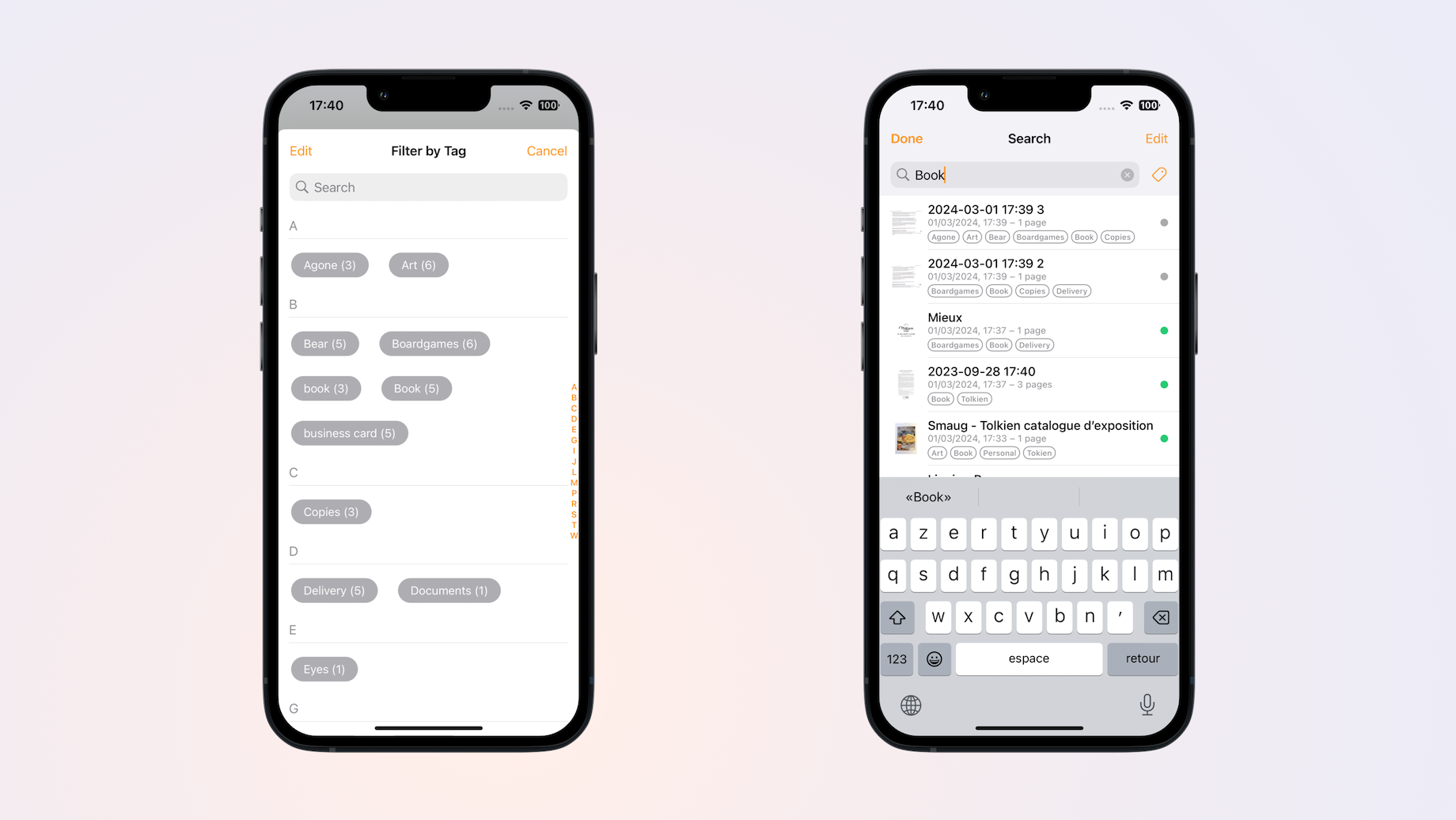
Such features as tags, custom naming conventions, and automatic date detection simplify the organization of documents within Genius Scan and their access from anywhere.
Safeguard Copies Of Your Documents
Although Genius Scan is perfect for storing documents, many of us already use other storage places that include more than scanned documents. That’s why Genius Scan provides the option to export or sync them to external cloud services.
Jérôme, for instance, uses keywords to export his documents to his computer: “I set up a workflow to auto-export and delete scans with the archived keyword (to ~/Documents on Android shared storage). They are saved to a local folder on my phone that is synced with my computer (regularly backed up to a remote server).” For his part, Bruno uses Genius Cloud, Genius Scan’s own cloud service, to keep his documents in sync between his many devices.
Customized file hierarchies and automated workflows ensure systematic organization and effortless synchronization across devices. Additionally, leveraging cloud storage options such as Genius Cloud or Dropbox maximizes efficiency and accessibility.
In conclusion, as Ryan reflects on his experience: “Genius Scan has relieved a lot of stress in my personal life as I no longer worry about where I may have placed an important document.”
