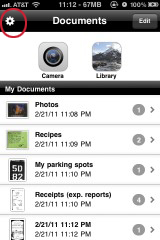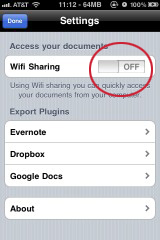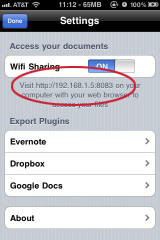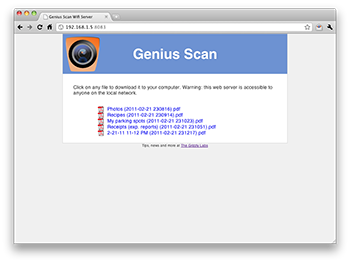How to share files over wifi with Genius Scan
1. Click on the "gear" icon at the top-left corner of the main screen.
2. In the "Access your documents" section, tap the switch to turn Wifi Sharing on.
3. The Wifi Sharing should start immediately and display an HTTP address below the switch.
Be careful when you use a public Wifi as anyone could access your documents while the server is turned on.
2. In the "Access your documents" section, tap the switch to turn Wifi Sharing on.
3. The Wifi Sharing should start immediately and display an HTTP address below the switch.
4. Go to your computer and enter this web address to access the Wifi Sharing.
5. Click on any document to download the PDF file.
Be careful when you use a public Wifi as anyone could access your documents while the server is turned on.